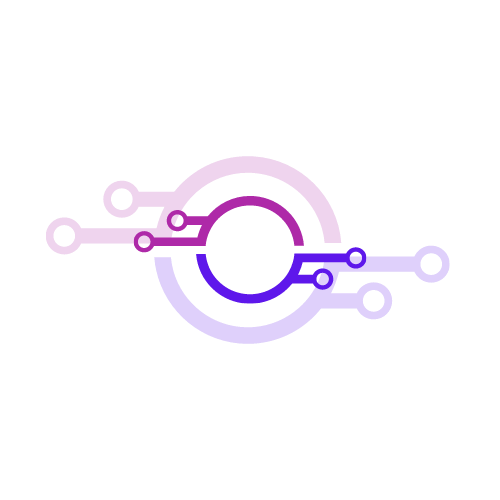Cook Chill App
Cook Chill App
Couldn't load pickup availability
This fully automated application utilises probe sensors to accompany the product through both cook and chill phases of this process.
The cook chill mobile app is designed to greatly simplify this complex process.
Once started, the process is really “set and forget”, where all steps will automatically transition to the next, based on the product temperature. Completely hands-off.
Temperatures are taken in real-time and the data is beautifully presented, in a simple and easy to understand format, including preventive and critical alarms.
Introduction to Cook-Chill
The didge Cook Chill Solution is a tool that fully automates monitoring of this process.
Very simple and engineered as a “set and forget” solution, users start the process and do not need to touch it again.
The three steps in the process are:
- Tap onto the mobile app
- Enter product, Select Start
- Insert probe into cooked food
Sensors transmit to the cook chill dashboard, and compare sensor values with required time/temperature requirements. The dashboard and app automatically transition through each step of the cook chill process automatically, based on the sensor temperature.
Alerts and notification at both preventative and critical points are available as sms and email.
The cook chill solution requires the following components, all available for purchase at Didge:
- Multitech gateway (hardware)
- Cook Chill Sensors (hardware)
- Cook Chill App (software)
- Tap and go action tags (optional)



Sensors
How sensors work
The cook chill sensors have a probe. The probe and cable are heat-proof, however the sensor unit itself is not.
Sensor work in the following way:
- Any physical movement of the sensor enables a send-rate to every 10 seconds, for one minute. This means the probe is taking a new reading every 10 seconds, and comparing it to the required cook temperature. The purpose of this is the rapidly capture the cook temperature of the product, right at the start of the process.
- Sensor have a battery life of 3 years, with replaceable AA batteries. The probe is a PT100 with heat-proof cable.

Mobile app
Introduction
The cook chill mobile app is designed to greatly simplify this complex process.
Once started, the process is really “set and forget”, where all steps will automatically transition to the next, based on the product temperature. Completely hands-off.
The user interaction is super minimal: put the probe into your product, enter the product name, hit start.
The mobile app here mean the primary use is via a mobile phone or tablet. The same interface and functions can also be accessed on a desktop.
Now let’s look at the user guide to understand all steps in the process.

Getting Started
You need to be logged in to the Devices platform (devices.didge.io) to use the cook chill mobile app. Internet conection is required.
There are a couple of ways to access the cook chill mobile app:
- Tap and go (nfc) on mobile device, this loads the link to the sensor. The nfc tag may be on a card, poster, or on the sensor itself.
- Scan QR code on mobile device, this loads the link to the sensor
- Logging in normally, then navigating to the sensor (for example on a desktop)
Once you are at the mobile app, you have the following Ready state
Ready state
- Current Temperature shows the latest probe reading, with date and timestamp
- Status: Ready (yellow). This means a new cook chill process can be started.
- Product: add the title of your product, for example Beef.
- Start: this button initiates a new cook chill process
Only one cook chill process per sensor can occur simultaneously.
Start Process
- On the app, enter your product, and select Start.
- Insert the probe into the product.
Keep the probe inserted in the product throughout the Cook and Chill, right the way through. The sensor stays physically with the product (i.e probe inserted into the food) throughout the cook chill process.
Start Process should be the only point you need to interact with the app. Just make sure the sensor probe stays inserted into the food until its properly chilled (e.g. for 6 hours)
Full process History
Once the process is started, the product is locked in, you cannot change it. Both sides of the product title have icons
- Graph - selecting this icon shows a visualization graph of the data set of the active process.
- Expand - This opens a dynamic data table that shows all temperatures and timestamps in the entire process.
Cook in Progress
Once the process is started, the first step is for the product to meet a safe cook temperature. As the sensor temperature comes in, the app compares it to the required cook temperature.
The status will stay on Cook in Progress until the sensor temperature reaches the cook temperature.
Once the sensor temperature reaches the cook temperature, the process automatically progresses to the next step: Chill in Progress.
Cook History - expand
Selecting on the Cook In Progress button shows a data table of all temperatures and timestamps of the Cook step. This process history scope is the current process.
Chill in Progress
The chill step comprises of two temperature ranges, the product temperature must reduce (chill or cool) within a certain time, as follows:
- Phase 1: Chill from 60ºC to <21ºC within 2 hours
- Phase 2: Chill form 21ºC to < 5 within 4 hours
Chill History - expand
Selecting on the Chill In Progress button shows the all temperatures and timestamps of the Chill step. This process history scope is the current process, and consists of the following dynamic data tables
- Phase 1 Chill
- Once the temperature sensor reaches 60ºC, the Phase 1 timer starts. It is expected that the product chills to <21ºC within 2 hours.
- Once the sensor temperature falls below 21ºC, the Phase 1 timer stops, as this phase in the chilling is complete.
- Phase 2 Chill
- Once the temperature sensor reaches 21ºC, the Phase 2 timer starts. It is expected that the product chills to <5ºC within 4 hours.
- Once the sensor temperature falls below 5ºC, the Phase 2 timer stops, as this phase in the chilling is complete.
- Total Time (Phases)
- The total cumulative time of Phase 1 and Phase 2 presented as Total Time (Phases).
Automatic completion
Once the temperature sensor reaches 5ºC, the process automatically completes. All data is saved in the Process Histories. At this point, the process reverts to Ready state.
Reset
At each step there is a Reset button at the footer of the app. If for some reason you need to cancel the process, you can select Reset, confirm this, and this brings the app back to the Ready state.
Data from Reset is still recorded in the Process Histories, from the Start of Process to the point of Reset.
Navigating to other Sensors
At the top of the mobile app, there is a dropdown where you can navigate and interact with other sensors. Simply select the sensor, and its own pages will load.
Desktop Dashboard
Introduction
The desktop dashboard is a comprehensive tool that manages the cook chill process. From the dash, we can monitor all sensor data and states, process histories, set and monitor alarms, and set cook chill parameters.

Getting Started
You need to be logged in to the Devices platform (devices.didge.io) to use the desktop dashboard. Internate connection is required.
Components
The desktop dashboard consists of the following components
- Process Details
- Process Histories
- Alarms
Each component has common tools that also are editable, meaning they can be configured to suit many requirements. These tools include:
- Search
- Full screen expand
- Data can be downloaded in excel or csv format
- Pagination at footer: scroll through historical data on demand
Now we will look at each component in more detail.
Process Details
The Process Details is a dynamic, real-time data table that shows key information about each sensor, as follows:
- Sensor: this is the name of the sensor, e.g. Sensor 1
- Start Time: for active processes, the Start timestamp.
- Product: the food product / name, e.g. Beef
- State: the step in the process. There are four states:
- Ready
- Cook in Progress
- Phase 1 Chill
- Phase 2 Chill
- Current Temp: the current and latest probe temperature
- Cook Temp. Req.: the critical limit for the cook step, for that sensor
- Temp. Ach.: the cook temperature achieved
- Phase 1 Time: time the product was between 60ºC and 21ºC
- Phase 2 Time: time the product was between 21ºC and 5ºC
- Total Time (Phases): the cumulative time of Phase 1 and Phase 2

Icons
- Tick - this loads the Process Histories for that sensor
- Graph - this loads a pop up of the current active process, in a visualization graph
- Link - this loads a pop up of the mobile app to interact with the process
Process Histories - Summary
This component is a data table that shows all completed processes, with key information about the process, as follows:
- Product: the food product / name, e.g. Beef
- Finish Temp: the lowest / coldest recorded temperature before the process completed
- Cook Temp Req.: the critical limit for the cook step, for that sensor
- Phase 1 Time: time the product was between 60ºC and 21ºC
- Phase 2 Time: time the product was between 21ºC and 5ºC
- Total Time (Phases): the cumulative time of Phase 1 and Phase 2

Icons
Visual - this loads a dedicated page for the process (see Process History - Detailed)
Process Histories - Detailed
This is a dedicated page that details the process with the following components:
- Graph of Entire Process
- Process State History
- Process Temperature History
- Alarms
Alarms
Alarms can be set for the cook chill process, as follows
- Phase 1 Warning: at 1.5hr and product temperature is >25ºC
- Phase 1 Critical: at 2.0hr and product temperature is >21ºC
- Phase 2 Warning: at 3.5hr and product temperature is >10ºC
- Phase 2 Critical: at 4hr and product temperature is >5ºC
The Alarms component consists of a data table with the following:
- Created Time: this is the time the alarm was triggered
- Sensor: the name of the sensor that the alarm was triggered from
- Type: Warning or Critical
- Severity:
- Status: Not Acknowledged, Cleared Acknowledged
- Comments: add comments, pre-emptive or corrective actions in response to the alert
Add SMS/Email Alerts
Alarms can be in the form of email or sms. The Update SMS/EMail alerts component is where addresses and phone numbers can be added, up to a maximum of 3. Both alert types can be enabled or disabled. Please ensure they are enabled (by toggling to enable) if you want to receive the alerts.
- Email: add one email per line, and save
- SMS: add one email per line, and save. Note you need to add the + country code and remove the first zero from your mobile, for example if your mobile is 0432078216, then input “+61432078216”.
Process Flow Charts
PFC of Cook Step

PFC of Chill Steps:

Related Food Safety ... important!
Validation in food safety
Make sure it works, for yourself.
Validation is a step in food safety where you can confirm that a defined process produces certain results.
In the cook-chill process, it is assumed that you have already conducted validation of your process. Meaning, that you have defined the process steps, and tested that the required outcome can be achieved
Cooking Validation
Your cook time and cook temperature are capable of reaching the required temperature.
For example, if you braise a 12kg shoulder of pork into an oven at 150ºC, half covered in hot stock, with a lid, for 3 hours, the core temperature of the pork reaches 90ºC after 2 hours.
No matter how many times you repeat the process, you follow the same steps and parameters. The food safety result of reaching a temperature that kills pathogens at 90ºC is achieved.
Validation should then occur for the chill step. You have undergone validation to ensure that your shoulder of pork cools down within the time frames. For example you may cryovac your (hot) cooked pork and place it in an iced water bath, where it rapidly cools and you can extend the shelf life.
Verification & Record Keeping
Prove that it worked, to the world.
Verification is demonstrating that the process did in fact produce the results that it was meant to. The conventional way to do this is to make records of the process as it happens.
This is where the cook chill app shines. Time and temperature automatically monitored and calculated with the food safety requirements. The built-for-purpose engineering of hardware, software and firmware make the automation of cook-chill verification a reality.
Share
How do I get the food probe?
How do I get the food probe?
How many gatways do I need?
How many gatways do I need?
How do I get started?
How do I get started?
Can I get help in setting it all up?
Can I get help in setting it all up?